The service will be formally retired and removed effective January 1st, 2026
Instructions to Configure Nomorobo:
The details below will outline the basic steps that a user must traverse in order to have their Telephone Number successfully defended from unwanted phone calls:
Visit the Nomorobo website (www.nomorobo.com) and choose the ‘Get Started’ link.
- Choose Phone Type – Select “Internet Landline”

- Step 2: Determine Carrier – Select “Let me choose my carrier from a list.”

- Select carrier via the Logo blocks or Choose the carrier’s name via the drop down list.

- Click “Check Availability
- Complete Your Registration – Enter your email address and Select “Start Blocking Robocalls NOW!”

- Please check your email for a link to complete the signup process. If you don't receive it soon, please check your spam folder.

- The welcome email Subject will say: “Welcome to Nomorobo!”. Follow the link in the email.

- Enter your first and last name and create a password and click the ‘Sign Up’ button.
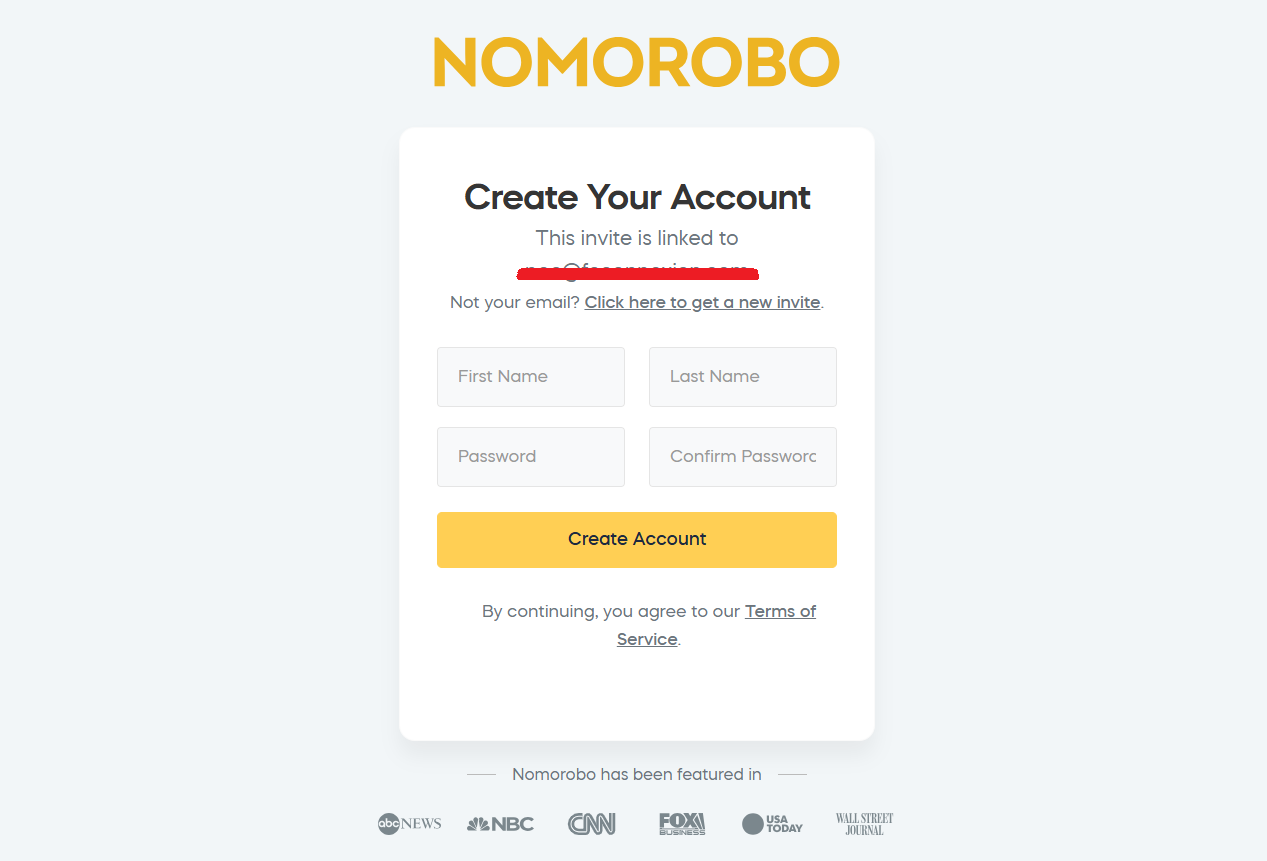
- Upon logging in, you will see the Nomorobo user portal

- Select ‘Click here to get started”
- Enter the phone number and answer the basic questions, then Click “Next”
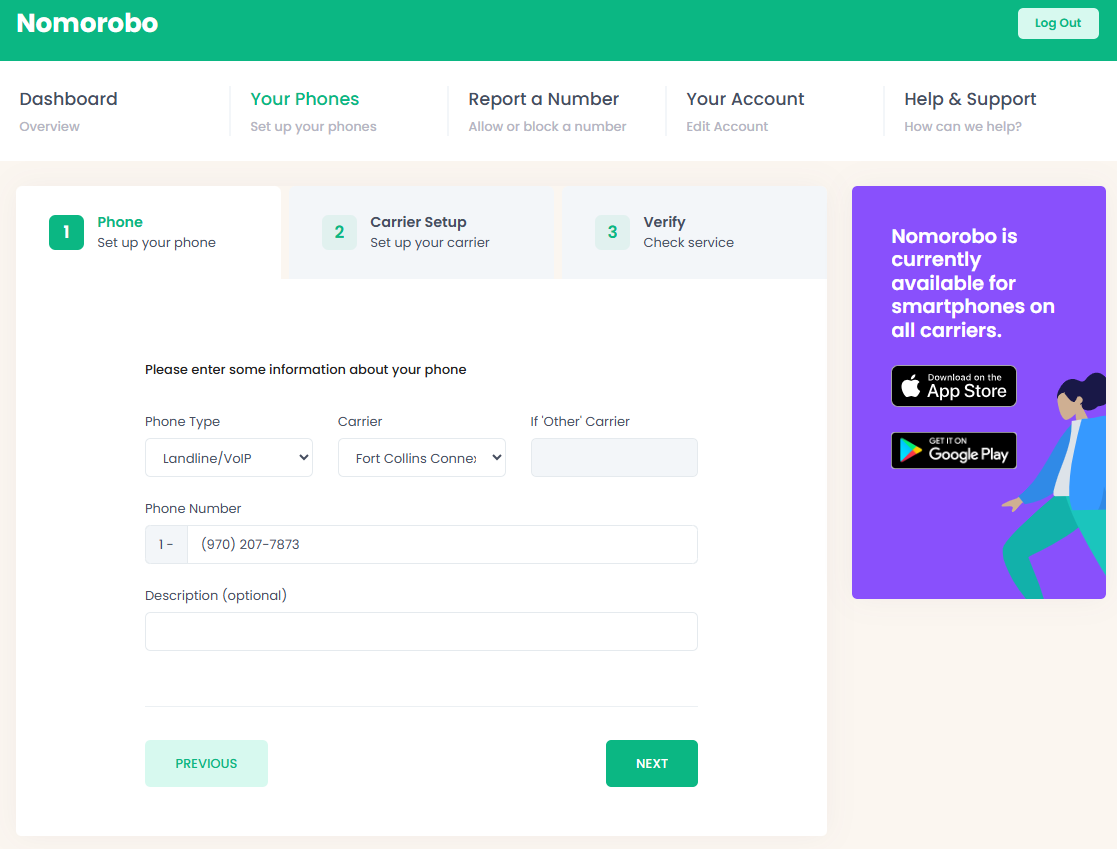
- The ‘Setup Your Carrier’ page is for configuring your Simultaneous Ring
Click the test button and follow the instructions.
If it is set up properly, the caller at pickup will hear a message saying it is successfully “Protected by Nomorobo”.
Was this article helpful?
That’s Great!
Thank you for your feedback
Sorry! We couldn't be helpful
Thank you for your feedback
Feedback sent
We appreciate your effort and will try to fix the article
